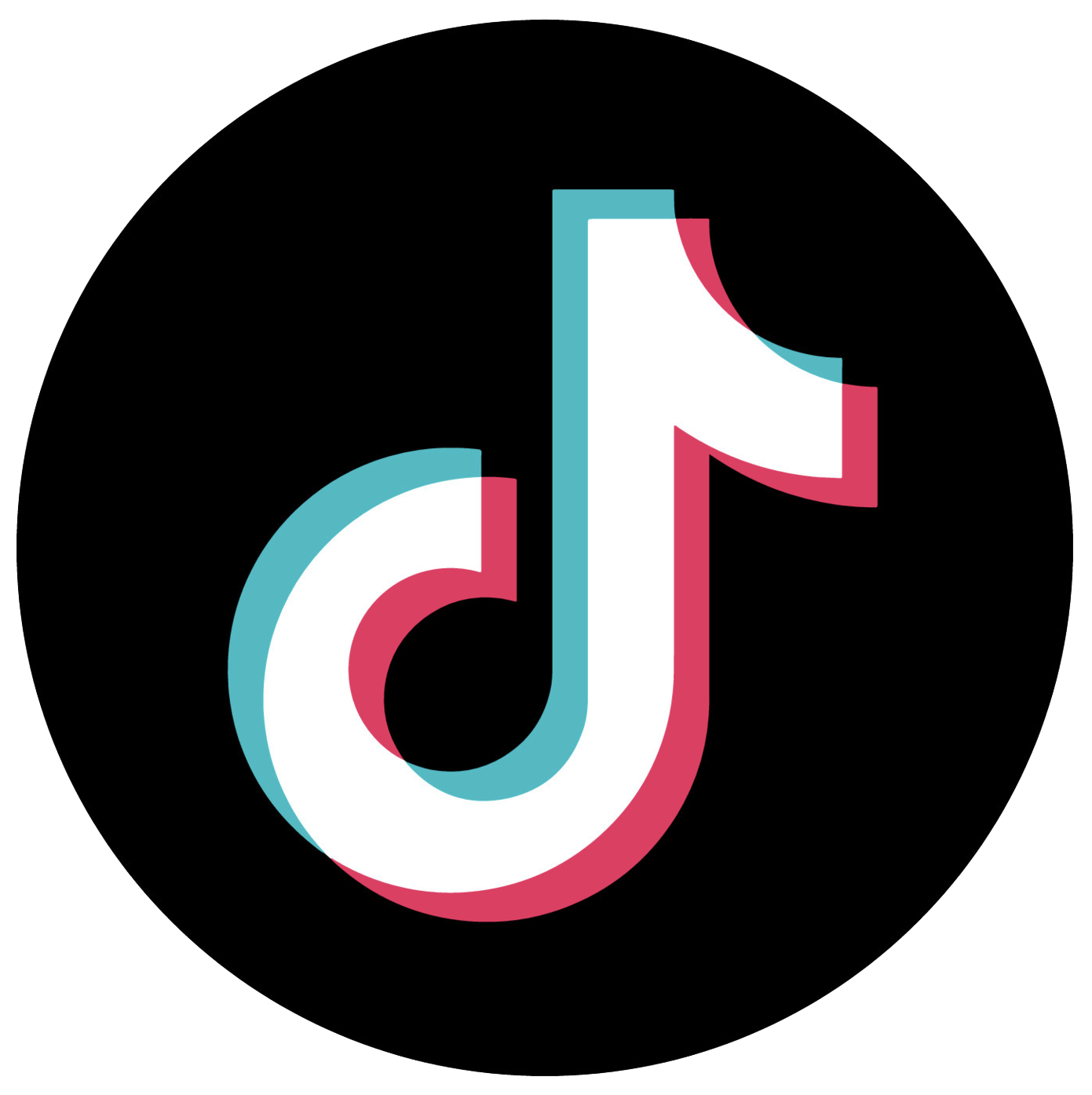How to Store Your Data in the Cloud Without Going Broke

Do you remember how much you paid for your first DVD player? How about an external CD burner?
What about how much you paid for your first external hard drive to back up your computer files? Probably about $250 — or more.
As technology advances, it often becomes cheaper. Storage space for computer files like music, photos and documents is no exception. Ten years ago, the average price for a gigabyte (GB) of storage was $1.24. Today, you’re probably paying about $0.03 per gigabyte. A one-terabyte (TB) hard drive — which has a thousand gigabytes of storage — will run you about $100. That’s not a bad price for a drive that will store 17,000 hours of music.
Beyond the External Drive: Cloud Storage
Why isn’t everyone just stocking up on external hard drives, then? The cloud is just a bit sexier. There’s the appeal of being able to get to your information from anywhere, without relying on your home computer. There’s reliability, and knowing you can get to your information even if your computer or hard drive were to be damaged.
And the magic of cloud storage is fun, too. Security breaches have cropped up (as well as Edward Snowden’s call for a cloud storage boycott), but it’s sort of exciting to think of your files crunching around in gigantic servers in places like Boardman, Oregon; Maiden, North Carolina; Council Bluffs, Iowa; or even Dublin or Sydney.
But does cloud storage make financial sense for you? Until now, it’s been a matter of paying for convenience. But the battle for more affordable cloud storage has begun — and that could mean great deals for you.
Storage Giants at Work
Amazon recently announced its Unlimited Everything plan, which for about $60 per year gives you — you guessed it — unlimited cloud storage. There’s also the Unlimited Photos Plan, which costs about $12 per year. Amazon’s cloud storage may not be as intuitive or user-friendly as some of the other options out there, Brian Barrett writes for Wired. But he also notes that the Amazon’s rock-bottom rate may be a catalyst for driving down cloud-storage prices across the board.
For now, take a look at what you can get for your money from some of the big-time cloud storage players, based on costs for their personal plans:
ADrive: This company gives you 50 GB of storage for free, but you’ll have to see some ads in exchange for the deal. One terabyte of storage costs $25 per month or $250 when you pay for a year.
Amazon Cloud Drive: Pay $11.99 per year for unlimited photo storage and 5 GB of storage for video and other file types. For $59.99 per year, the Unlimited Everything plan is just that. If you have Amazon Prime, you can store unlimited photos for free.
Box: Call it the original — Box launched in 2005. Take 10 GB of storage for free, and pay $5 per month if you want up to 100 GB of storage. Box focuses on business accounts more than personal use.
Copy: You’ll get 15 GB of free storage. A paid plan costs $9.99 per month for 250 GB.
Dropbox: Don’t confuse it with Box; Dropbox arrived three years later. You get two GB of free storage before you’ll have to pay up. One terabyte of storage costs $9.99 per month, or $99 if you pay for the year up front.
Google Drive: What started as simple, helpful Google Docs has exploded into a storage behemoth for docs, photos, videos and more. Users get 15 GB for free before getting bumped to $9.99 per month for a terabyte of storage.
iCloud: Apple’s storage option is good option if you bounce between your MacBook, iPad and iPhone several times a day. But use up your five GB of free space, and you’ll have to pay $19.99 per month for that coveted terabyte.
Microsoft OneDrive: Here you’ll get a TB of storage for $6.99. You’ll also get a subscription to Microsoft 365, the app-store version of Microsoft Office.
Which Cloud Storage Service Is the Best Deal?
When it comes to choosing cloud storage, there are no easy answers.
If you’re a freelancer who might live in several cities (or countries) in the span of a year, you might want to know that each and every one of your files is backed up, in case your computer gets stolen or damaged on the road. In that case, you’d probably want to pay up quickly for the convenience and peace of mind.
But if your home base is pretty permanent, you may not need as much space — and you might not even have to pay at all, if you only want to store a handful of files in the cloud.
Here are a few tips for making the most out of your cloud storage:
- Get comfortable. Sure, getting tons of free storage space from a company like ADrive is awesome, but if you’ve never heard of that company before, you can’t be sure what the member experience will be like. Meanwhile, if you’ve already spent years working in, say, Google Drive, transferring your work to another cloud service could be stressful, not to mention time consuming.
- Always max out your free space first. It doesn’t matter if it’s five GB or 50 — always take the free plan before you pay up. Give your service of choice a few months of test time to see how much you’re really putting on the cloud. Then you’ll have a better idea of how much space you truly need.
- Look for ways to earn more space. Some cloud storage services allow you to earn extra space by completing tasks. If you use Dropbox, you can refer friends to get one GB of space per referral, up to a maximum of 32 GB.
- Check file size restrictions before you buy. If you need to store heavy files, like hundreds of high-resolution photos you took for clients, file upload size limits could drag you down.
- Do a cloud audit. If you’re not backing up your entire computer, check your cloud service every three months or so to see what you’ve stuck in there recently. If you’ve already chosen your favorite photos or necessary video clips, or finalized documents, you can probably clean out some files. Don’t go crazy with the delete button, but do feel free to trash rough drafts, extra copies or stuff that’s just old.
Your Turn: Do you store items in the cloud? How did you choose your storage option?
Disclosure: We have a serious Taco Bell addiction around here. The affiliate links in this post help us order off the dollar menu. Thanks for your support!
Lisa Rowan is a writer and editor in Washington, D.C. She also owns a vintage clothing shop, a business that grew out of her love of exploring thrift shops.