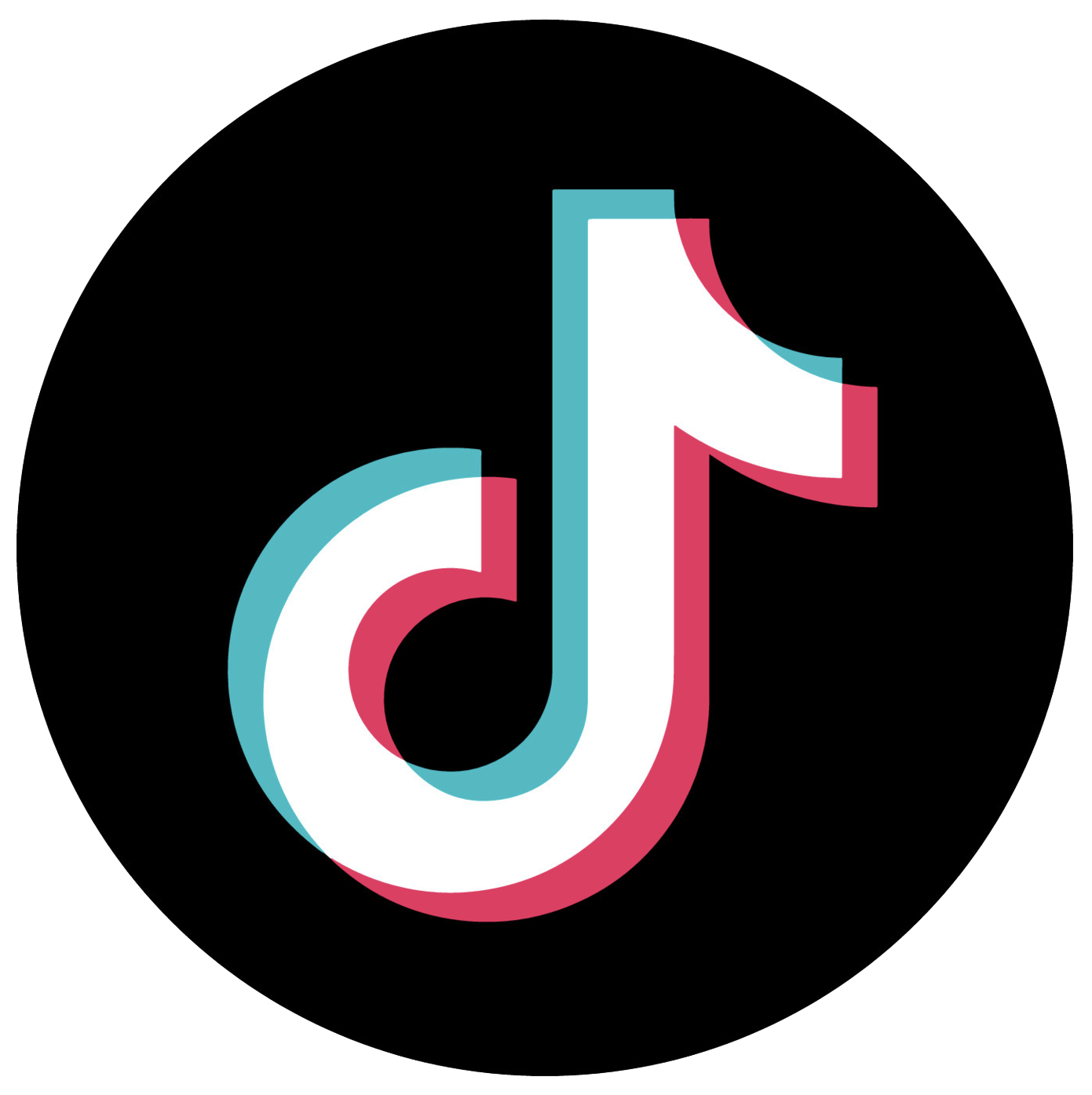Here’s How to Affordably Digitize Your Old Photos

Take one step into my mom’s closet, and you’ll immediately notice the photo albums.
Stacks of photo albums, scrapbooks and shoeboxes of unsorted photos line the floor and the shelves of my parents’ walk-in closet. Not content with the closet, they’ve recently started spilling into other rooms of the house.
I know my mom feels overwhelmed by the sheer volume. She complains about them every time I head her way for a free meal for a visit.
And she’s not alone. Lots of people are struggling with mountains of old photos cluttering their homes.
The solution? Photo digitization.
Digitizing your old photos allows you to create digital versions of your memories from eras past, which can then be stored in the cloud, on computers, on social media or even on your phone.
You can pay for professional services to digitize your family photos or you can save money by taking a DIY approach and digitizing them at home.
Benefits of Digitizing Photos
So why digitize your photos? Here are a few reasons why:
- Digital photos will not fade, bend or rip over the years.
- They don’t take up space in your home.
- You can easily organize and search for them on your computer.
- You can touch up digital photos using software to restore color, remove red eyes and more.
- You can share your favorite photos with family and friends via email and social media.
How to Digitize Photos: DIY
Going the professional route for photo digitization can get expensive — and fast. And if you have decades’ worth of your own photos, and perhaps even photos passed down from a parent or grandparent, you’ll likely need to send off thousands of photos to be digitized.
That’s what makes digitizing at home so appealing. Digitizing your photos does require an upfront investment in technology and will take significantly more time, but the savings are worth it — and you never have to trust a stranger with your precious memories.
What You’ll Need
Thinking of digitizing photos at home? Here’s what you’ll need:
Photo Scanner
The first thing you’ll need to digitize your photos is a scanner. You can get a quality flatbed scanner for under $100 (like this top-rated option from Canon), and this should do the trick for most projects.
However, if you intend to turn this into a larger endeavor that involves thousands of photos, consider investing in a high-quality auto-feed scanner. The Epson FastFoto FF-680W high-speed photo and document scanning system retails for $599.99 on Amazon and can scan as fast as one photo per second at 300 dpi; this scanner offers flexible scanning modes, including 300, 600 and 1,200 dpi.
Dots per inch (dpi) refers to the number of individual dots that can be placed in a single, 1-inch line. This measurement is used in spatial printing and image scanning.
Cleaning Products
Your equipment can get dirty over time. For the best results, wipe down the scanner bed with a microfiber cloth before every use. Do not use paper towels, as they can leave behind debris and even scratch the scanning surface. You can also get compressed air for cleaning photos.
A Workspace
Organizing photos, especially when they’re in the thousands, can take up a lot of space. Ideally, you will need a clear table or desk to lay out photos and organize them into groups. Just be sure the other members of your household know not to disturb your workspace in between scanning sessions.
Photo Editing Software
If you plan to edit and restore photos after scanning them, it may be worth investing in a professional software rather than using a free online tool. Basic tools make it easy to crop and straighten photos, but if you want to edit for color, remove red eyes and more, consider getting editing software such as Photoshop. Photoshop Elements is specifically designed for amateurs; no graphic design experience necessary.

How to Digitize Photos at Home
Follow these steps to ensure a smooth and successful digitization process:
1. Organize Your Photos
Sort the photos to be scanned into two piles: those you want to scan and those you’ll leave behind. Chances are good, they aren’t all winners.
Then determine how you will want to categorize them: By year? By event? By people in frame? Establishing this now will make it easier to organize your photos once you’ve scanned them.
2. Determine Your Storage Method
Photos take up a lot of space in digital format, especially when they are higher resolution, so you’ll need to have a clear idea of how you intend to store them.
If you have plenty of room on your hard drive, you can certainly store them there, but they’ll be safer if you back them up via a USB drive, external hard drive and or a cloud storage service, like Google Drive, iCloud or Dropbox. Online cloud storage services offer a certain number of gigabytes free of charge, but eventually you’ll have to pay for additional space.
Looking to save money? Upload your photos to Facebook for free storage. If you want the photos strictly for yourself, you can make an album on Facebook private.
3. Set Up and Clean Your Equipment
Set up your new scanner and clean the scanner bed with a microfiber cloth before starting. If your photos are dusty, clean them before scanning them; compressed air is the safest option. Wipe down the scanner bed after every few batches to ensure high-quality scans.
4. Scan Your Photos
Depending on your scanner, you may need to feed in one photo at a time, but if you have an auto-feed scanner, it can handle multiple photos simultaneously. The Epson model mentioned above can manage 36 photos at once.
Make sure to select the right settings before scanning. Read your manual closely to ensure you understand all the options, such as file format, dpi, color, etc.
While 300 dpi is OK for photos, 600 dpi is ideal to showcase the detail originally captured by the camera. Don’t bother with 1,200 dpi unless you plan to blow the picture up to a large poster size.
To stay organized, add a filename to each photo as you go. Develop a consistent filename convention that will make it easier to organize and find photos. For example, you could make your convention “Name_Location” or “Event_Date.” A photo of your children at Yellowstone in 1982 then could be “Carl-and-Tina_Yellowstone_1982;” a photo of your friends’ wedding could be “Mason-and-Erin_Wedding_1994.”
You can also add metadata (i.e., more details about the who, what, when and where) to your photos to make searching easier.

How to Digitize Photos: Professional Services
Using photo-digitizing services is very hands-off and doesn’t require an investment in any resources at home, but the cost can be prohibitive. Not only that, but having a professional digitization company requires that you hand over your photos to strangers and hope they don’t damage or lose them in the process.
Some companies may take months to return your photos, depending on how many you submit and how backed up the company is. The pandemic has caused shipping delays at all major photo-digitizing services, which means this can take even longer right now.
However, if you read through our DIY how-to and aren’t quite sure you have the time or energy to handle digitization on your own, you may find professional services useful. Below are some of the most popular companies for digitizing your photos.
Note: Prices are accurate as of Nov. 19, 2020. The analysis assumes a batch of 1,000 photos.
1. DigMyPics
DigMyPics offers digitization for photos, negatives, slides, APS, video tapes and 8mm. Costs start at 39 cents per photo up to 8”x10” at 300 dpi. Upgrades to 600 or 1,200 dpi quickly become more expensive at 49 cents or 89 cents respectively.
Cost: At 1,000 photos at 600 dpi, DigMyPics would cost $490.
2. iMemories
iMemories offers a SafeShip Kit for $29.99 to protect your photos in transit (this price includes shipping through FedEx), or you can use your own box and pay conventional shipping fees. iMemories charges 59 cents per photo.
Cost: At 1,000 photos at 600 dpi, iMemories would cost $590.
3. ScanMyPhotos
Despite its name, ScanMyPhotos can scan more than just photos; it also offers slide and negative scanning. The company charges a $25 flat rate plus 8 cents per photo at 150 dpi; 300 dpi adds an additional 8 cents and 600 dpi an additional 13 cents.
You can also opt for the prepaid photo scanning box, which can fit 1,800 standard photos, for as low as $145 (at 72 dpi). Higher dpi photo boxes cost significantly more: $285 for 300 dpi and $329 for 600 dpi.
Cost: At 1,000 photos at 600 dpi using the traditional pricing method, ScanMyPhotos would cost $210.
4. Scan Cafe
Scan Cafe scans and repairs each photo by hand. The company charges 37 cents per photo up to 8”x10” in size at 600 dpi. You can also have videos, movies, negatives and slides digitized. Opting for a USB drive for photos is $9.95 per USB. A DVD set of the photos is $11.95.
Cost: At 1,000 photos at 600 dpi, Scan Cafe would cost $370.
Smartphones: The Alternative Solution
Not ready to shell out cash on professional digitization services or even a flatbed scanner? Your smartphone may be the answer to your problem.
The easiest solution is to lay out any photo prints you want to digitize and literally take close-up pictures of them with your smartphone. These will be low quality, capturing glares, scratches and the background behind the printed photo, but you’ll at least have digital versions of the photos.
You can also download a scanning app for your smartphone (or tablet) that makes the process a little more sophisticated. However, these apps still rely on your phone’s camera and ultimately lead to a lower-quality scan than you’d get from a physical scanner.
Take a Lesson from the Past
Digitizing photos has plenty of benefits: safer memories, a less cluttered house and the ability to edit out those demonic red eyes.
But that doesn’t mean we should give up on printed photos entirely. Perhaps once per year, go through your digital photos, find a few of your favorites and have them printed and framed. You’ll appreciate reliving certain memories every time you sit at a desk or walk past an end table, and framed photos will always make your house feel more like home.
Timothy Moore is a market research editing and graphic design manager and a freelance writer covering topics on personal finance, travel, careers, education, pet care and automotive. He has worked in the field since 2012 with publications like The Penny Hoarder, Debt.com, Ladders, WDW Magazine, Glassdoor and The News Wheel. He lives in Ohio with his fiance.