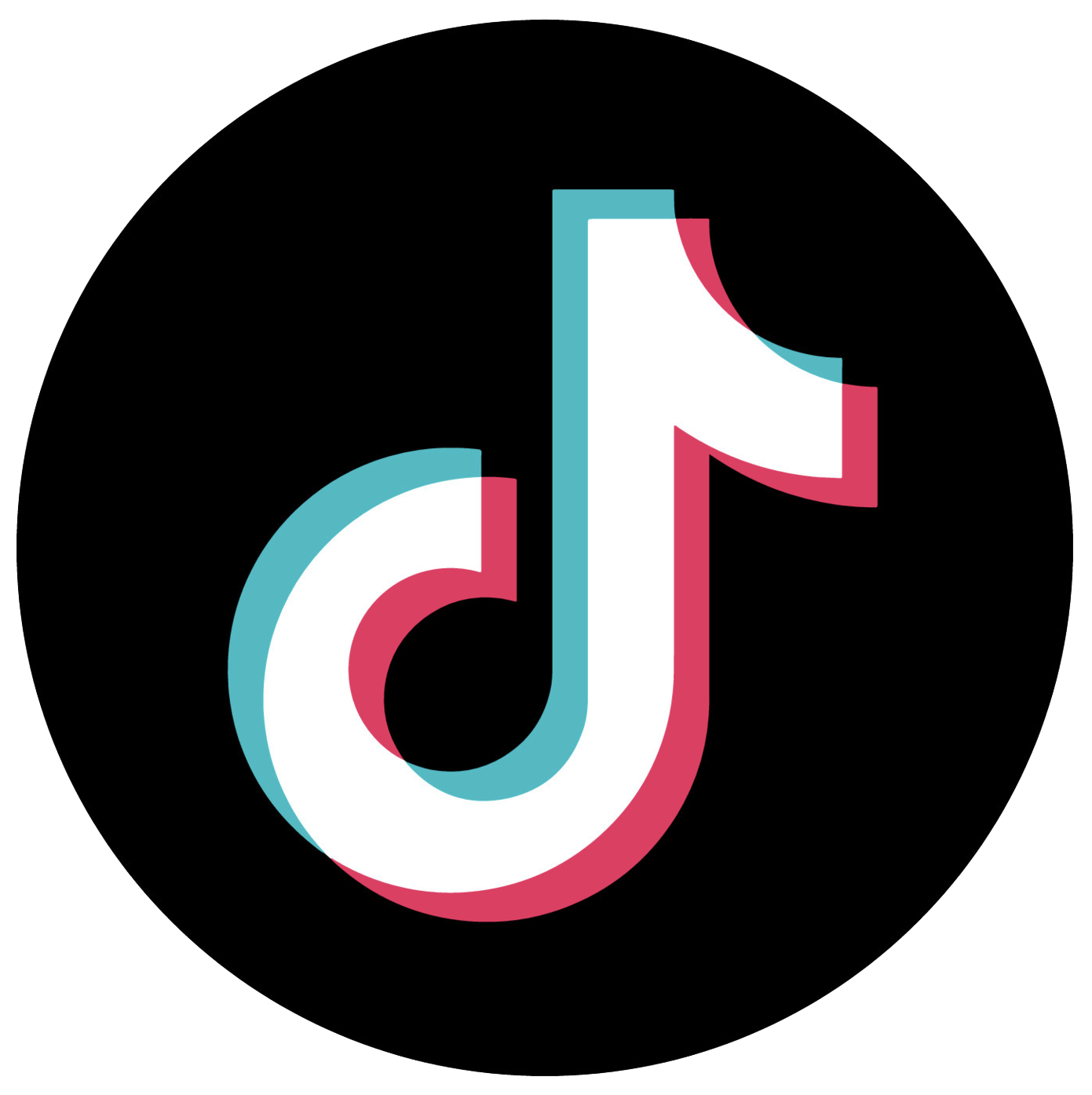Think You Own the Songs and Movies You Buy on Apple and Amazon? Think Again

Since I enjoy reading and supporting my local bookstore, I purchase about one physical book a month.
But I also purchase two or three ebooks a month, regularly buy Amazon Season Passes to my favorite television shows and buy music from sites like Bandcamp.
Sound familiar?
So there’s a lot of digital media on my laptop, phone and e-reader that’s, technically, mine — I’ve paid to own it and access it whenever I want.
But I’m also aware this digital media could disappear at any time.
You might remember when Amazon deleted copies of George Orwell’s “1984” and “Animal Farm” from users’ Kindles, even though they’d purchased digital copies of the books. As The New York Times explained, Amazon pulled the copies because the books were sold by a third-party company that didn’t have the rights to the text.
More recently, Consumerist reported a customer purchased a “digital double feature” of “How the Grinch Stole Christmas!” and “Horton Hears a Who” from Amazon. The site removed the second half of the streaming video — and then restored it after the story came out. The user also got a $10 credit.
Amazon isn’t the only company that can make changes to your purchased digital media. As BuzzFeed reports, several people have complained about Apple Music regularly consolidating or deleting music files, meaning a carefully curated music library could disappear overnight.
So what can you do to keep the digital media you pay for?
Start by confirming you have the right to make a backup copy, then get ready to save those files. But be aware: Even if you save them, the files may only work on certain apps or programs.
Read the Terms of Service
If you’re going to do this the right way, you need to start by taking a look at your terms of service. This is also a good way to confirm what digital media you actually own, and what media you’re temporarily licensing.
For example, the Amazon Video Terms of Use states: “You may download and store your own copy of Purchased Digital Content on a Compatible Device authorized for such download so that you can view that Purchased Digital Content if it becomes unavailable for further download or streaming from the Service.”
The Amazon Kindle Store Terms of Use, on the other hand, includes no such provision. Instead, it clarifies, “Kindle Content is licensed, not sold, to you by the Content Provider.”
That means you don’t really own it. You’re also only allowed to “view, use, and display” content, not download it.
Apple Music’s Terms of Service states: “You will not be able to access content stored in your iCloud Music Library when your Apple Music Subscription ends, but you can download songs that were previously acquired from the iTunes Store.”
Apple Music also warns you it might change the format of your music, and you should back up your music library before starting the program.
“Unidentified songs on your device will remain in local storage, and unidentified songs on your computer are uploaded to iCloud Music Library in the same format or a format determined by Apple. You should back up your Music Library before setting up your Apple Music Subscription or enabling iCloud Music Library.”
With that in mind, let’s take a look at how to make your backup, and other ways of saving your digital media.
How to Start Saving Your Digital Media
If you’re going to back up your music library — or any digital file library — you can use a cloud storage option like Dropbox, but I’d suggest saving copies of your digital files to an external hard drive. Apple also recommends this option.
External hard drives aren’t cheap, so you can expect to pay around $50 for a drive that attaches to your laptop or computer via USB and serves as a storage unit for files.
If you want to download videos purchased through Amazon, you have to start with the whole “compatible device” part — which, in this case, means a device that can run the Amazon Video app. Downloading through the Amazon Video app saves a copy you can watch with the app when data and Wi-Fi are not available.
At this point, you’re probably wondering if there’s a way to get those video downloads off your device and onto an external storage system.
If you have a fifth-generation Kindle Fire, Amazon gives you instructions for saving video downloads (as well as ebooks and other downloads) to an external MicroSD card. MicroSD cards run anywhere from $5-$40 (or more!), depending on the amount of storage space.
If you’re working with a different device — such as a smartphone or tablet — saving files to an external storage system is more challenging.
Some smartphones and e-readers allow you to connect the device to your computer via USB and view (and copy) all of the files saved inside the device. My Kindle Paperwhite includes this function, as did my HTC Evo phone.
However, my iPhone 6 does not. Apple wants you to keep all of your iPhone data synced and backed up on iCloud, which doesn’t allow you to directly access certain types of digital media files — such as Amazon Video or Amazon Kindle files.
If you’re curious, IMore has a great guide to using and navigating iCloud. There are plenty of third-party “file manager” apps designed to let you view, copy and save the files inside your Apple devices. I haven’t personally tested any and advise using those apps at your own risk.
Be aware that even when you download certain files, there may still be restrictions. A Kindle .azw file can only be read on a Kindle device or app, while Amazon video downloads can only be viewed through the Amazon Video app.
I’ve also been in situations where media I downloaded could no longer be accessed through its designated app. Even when you think you “own” something, you may not have the ability to stream it.
So, to summarize:
- Back up your iTunes library onto an external hard drive.
- If you have a Kindle Fire, save digital files to an external MicroSD card.
- Some devices may allow you to connect to your laptop via USB and make copies of files, which you can then save to an external hard drive.
- Third-party file manager apps are available, but use them at your own risk.
Your Turn: Do you make backups of your digital media? What advice do you have for people who want to keep their digital files secure?
Disclosure: A toast to savings! Thanks for allowing us to place affiliate links in this post.
Nicole Dieker is a senior editor at The Billfold, and her work has also appeared in The Toast, The Write Life, Boing Boing and Popular Science.