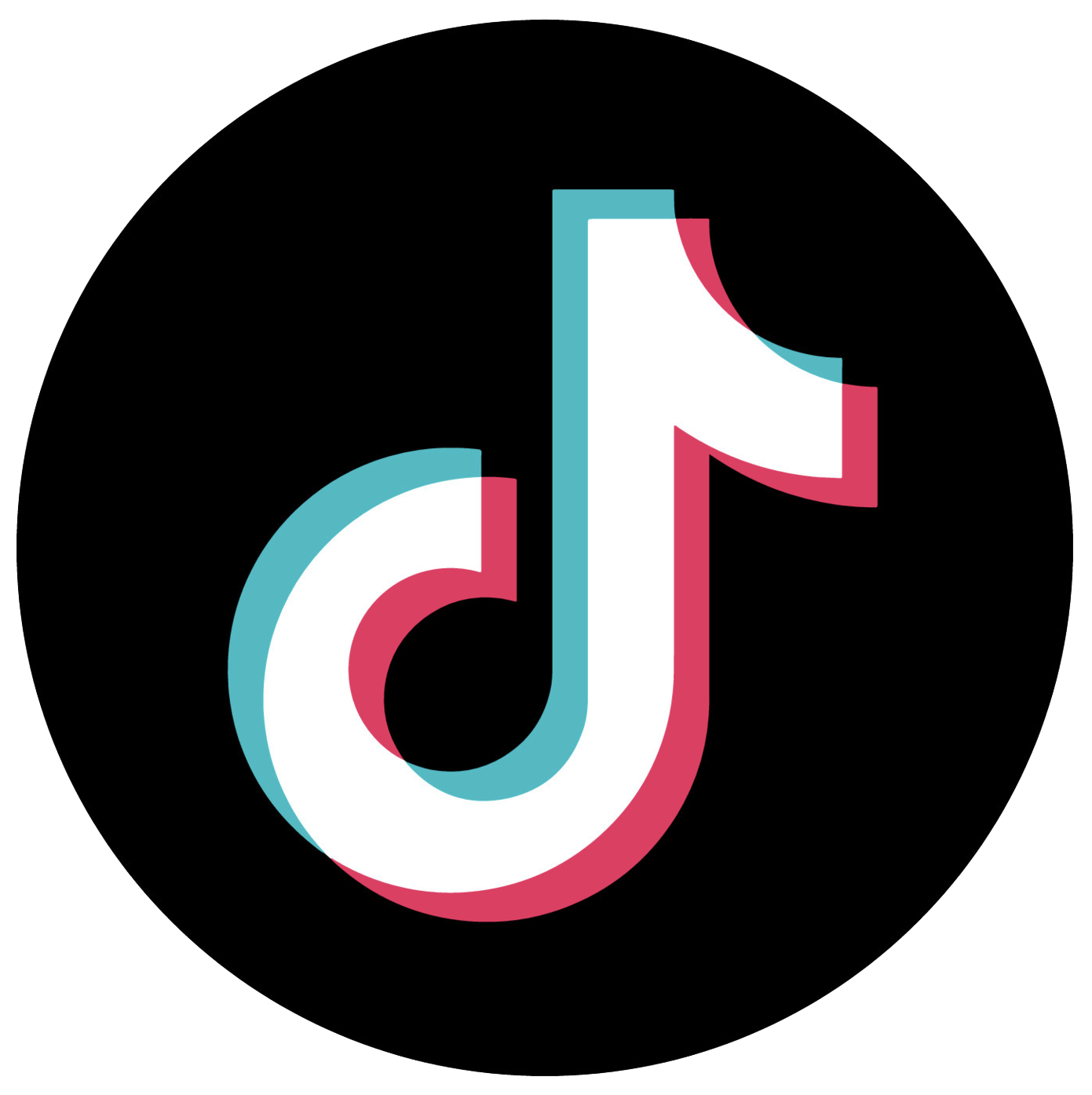How to Use Google Alerts to Save Money: One Email Saved Me $150 on My Dream Kitchen Table

Newsflash: the Internet is huge. It’s impossible to be on top of everything that happens online.
And you might not even know about all the excellent deals that pop up, because you didn’t check Craigslist this morning or you decided not to open today’s Groupon email.
This is where Google Alerts come in. By setting up customized alerts, you basically tell Google, “Hey, if you happen to hear something new about this, send me an email, OK?”
Here are the alerts I use to find out about cool stuff and save money.
Craigslist
I get most of my furniture on Craigslist, but I’m usually pretty specific about what I want.
Rather than searching Craigslist every night looking for that CB2 table I’ve been lusting after, I set up alerts with keywords that describe the item. Then, as soon as someone posts a listing that matches my criteria, I get an email.
And, yes, I did end up finding my dream table this way. It was $50 instead of $200.

Product Reviews
When I have a big purchase on the horizon, I like to read as many user reviews as possible. Of course, Amazon is great for this.
But if I’m looking for more in-depth reviews (or the item isn’t on Amazon), I set an alert to let me know when someone has posted a review I might find interesting.
This is especially helpful for new products, which haven’t been around long enough to get a lot of online reviews yet.
Free Events
Most cities have tons of free events, but you have to know where (and when) to look.
For example, a friend of mine mentioned that the National Museum of the American Indian does free textile-dying workshops every once in a while. So I set up an alert to tell me next time they post about one on their website.
I also set up alerts with my city name and the names of my favorite authors and bands. That way, I’ll know when they come to town so I can be sure to attend any free readings, concerts or book signings.
Even just a few keywords and your city name can bring you all kind of information about free events.
Groupon-Like Deals
I have a complicated relationship with online coupons like Groupon, LivingSocial, etc. If I’m just browsing around, I’m usually tempted to buy a deal on something I won’t actually use. However, occasionally a deal pops up for something I’ve been looking for, so I don’t want to unsubscribe completely.
To avoid reading through the daily emails, I set up alerts to tell me when one of these deals pops up. Right now, I have alerts for my favorite restaurants (wishful thinking), paddle boarding deals in a quaint town nearby and hot air balloon rides. Random, I know.
But every once in a while I get a ping about a fantastic deal on an activity I’ve been wanting to do and I already know I like.
Coupons
I also have alerts for coupons to my favorite online shops. I use search terms like “LOFT coupon” or “Asos free shipping” to find out the best times to put in an order.
Remember to put quotes around your search terms so you only get results that contain the exact phrase.
How to Set Up Google Alerts
It’s pretty simple. Here’s what you do:
- Be sure you have a Gmail account. If not, open a free one.
- Head to the Google Alerts page.
- Type in your search terms. If you only want results from a certain website (such as your local Craigslist), paste in the URL too. Hit “create alert.”
Your alert is now active and ready to bring you deals. But to really get the most out of it, you’re going to want to customize it a bit. Click the little pencil icon next to the alert and check out the following options:
- Frequency of alerts: I always choose “As-it-happens” because I’m impatient. But if you’re getting a high volume of emails about a certain alert, you can make the emails less frequent.
- Sources: Generally it’s best to stick with “automatic,” so you get information from a variety of sources. But you can choose to see only news, blog posts, etc.
- How many: You can get picky about sources here, too. Choose “only the best results” if you really only want to be bothered with legitimate notifications. I usually go with “all results,” though, because I don’t mind sorting through a few extra suggestions to avoid missing something.
Don’t be stingy with your alerts. There’s no limit to the number you can set, so try different combinations and see what you get. If you end up getting too many notifications, you can always alter the frequency of the emails or set up a Gmail filter so they all go to one folder.
Your Turn: What Google Alerts do you use? Have they helped you land any great deals?
Disclosure: We have a serious Taco Bell addiction around here. The affiliate links in this post help us order off the dollar menu. Thanks for your support!
Lyndsee Simpson is a freelance writer in Washington, D.C. She hopes to someday get a ping on her “Joseph Gordon Levitt in D.C.” alert.